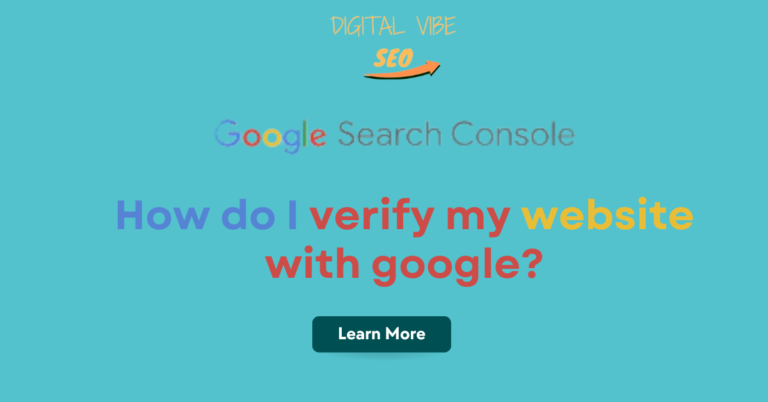
Table of Contents
ToggleIntroduction
Google verification is a basic yet vital process of verifying the website and its ownership to ensure it is genuine and to be authorized to use Google Search Console among other tools. This is the process through which Google verifies that the person claiming to be the owner of the site or webmaster or not. Here, we are going to explain the steps followed in Google site verification. Let’s dive into the details.
What is Site Verification?
This process involves Google sending a verification code to the site administrator to confirm that they are the rightful owner of a specific website. This verification allows you usage of a number of Google services such as Google Search Console for your site under analysis through which you can monitor and manage your site’s presence and performance in Google Search.
Is it Good to Be Verified on Google?
Absolutely. There are pros in being verified on Google hence embracing it is essential for any brand or company. It allows you to:
Access critical data: Check concise results and analytical insights of how your site works in the ranking.
Manage your site effectively: It is possible to employ tools to rectify problems, enhance lighting, and arrange products to rank better on the site.
Enhance security: Receive a notification on various security problems including viruses, malicious software, and hackers.
How Long Does It Take for Google to Verify Your Account?
Verification usually does not take long since the company only requires proof that you are who you claim to be. After the submission of the confirmation file or code, Google tends to confirm your ownership within a few minutes to a few hours. However, in some situations, it should not be more than 48 hours.
What are the Benefits of Google Site Verification?
Google Search Console has several key benefits that come with verifying your site:
Improved search performance: I have discovered Google Search Console as an ability to enhance the site rank and to obtain helpful information.
Data insights: Know how users are likely to interact with your website by making use of some of the top-notch Report.
Error detection and resolution: These tips will enable you to avoid future pitfalls in your website since you will be aware of their effects on the visibility or your website from search engine platforms.
Enhanced security: Take another approach and convey ‘novel’ information concerning the actual security issues present and measures needed to protect the site.
How Can I Get Verified by Google?
Follow this step-by-step guide to get your site verified through Google:
Sign in to Google Search Console: You bring the browser to Google Search Console and login into the system using your Google account.
Add a property: Under the “Sites using Property and Services” section, click the “Add Property” button and then input your site’s URL.
Choose a verification method: Google provides several ways for verification, that are HTML file upload, HTML tag, Domain name provider, Google analytics, and Google tag Manager.
Complete the verification process: Choose a method of verifying your account and follow the instructions provided, then click on the button “Verify”.
Steps to Verify Your Website with Google in detail:
1. Access Google Search Console
To start the verification process, you first need to access Google Search Console. Google Search Console is a free tool provided by Google that helps you manage your website’s presence in search results.
Visit: Google Search Console
Sign In: Use your Google account to sign in or create a new account if you don’t have one.
2. Add Your Website to Search Console
Once you’re logged into Google Search Console, you need to add your website. Here’s how:
Click on “Add Property”: In the Search Console dashboard, you will see an option to “Add Property.”
Enter Your Website URL: You can enter your website URL in one of the two formats:
Domain: (e.g., example.com)
URL Prefix: (e.g., https://www.example.com)
Click “Continue”: Google will then prompt you to verify your ownership.
3. Choose a Verification Method
Google provides several methods for verifying your website. Each method requires different steps, and you can choose the one that best fits your situation. Here are the most common methods:
HTML File Upload
Download the HTML File: Google will provide you with an HTML file that you need to download.
Upload the File: Upload the file to the root directory of your website using an FTP client or your web hosting service’s file manager.
Verify: Once uploaded, go back to Google Search Console and click “Verify.” Google will check for the file and confirm your ownership.
HTML Meta Tag
Copy the Meta Tag: Google will provide you with a meta tag that you need to add to the <head> section of your website’s HTML.
Add the Meta Tag: Paste the meta tag into the HTML of your website’s homepage.
Verify: Return to Google Search Console and click “Verify.” Google will check for the meta tag on your site.
Google Analytics
Use Google Analytics: If you’re already using Google Analytics and have admin access, you can verify your site through it.
Confirm Verification: Ensure that the Google Analytics tracking code is correctly implemented on your site. Then, in Search Console, select “Google Analytics” as the verification method and click “Verify.”
Google Tag Manager
Set Up Google Tag Manager: If you’re using Google Tag Manager, you can use it to verify your site.
Verify in Search Console: Ensure that the Google Tag Manager container is properly installed on your site. Select “Google Tag Manager” as the verification method in Search Console and click “Verify.”
Domain Name Provider
Select Your Domain Provider: Choose this option if you prefer to verify your site through your domain registrar.
Follow Instructions: Google will provide specific instructions, such as adding a TXT record to your domain’s DNS settings.
Verify: After updating the DNS settings, return to Search Console and click “Verify.”
4. Confirm Verification
After you’ve implemented the chosen verification method, go back to Google Search Console and click the “Verify” button. Google will check the method you used and confirm your ownership of the site.
Successful Verification: If successful, you’ll see a confirmation message, and you can start using Google Search Console’s features.
Verification Errors: If verification fails, double-check the implementation of your chosen method and try again. Ensure that any changes have been fully propagated if using DNS settings.
5. Troubleshoot Common Issues
If you encounter problems during the verification process, consider the following:
Double-Check Implementation: Ensure that the HTML file, meta tag, or verification code is correctly placed and not missing.
Wait for Propagation: DNS changes can take some time to propagate, so if you’re using the domain name provider method, give it some time and try again.
Consult Documentation: Review Google’s documentation or support resources for detailed troubleshooting tips.
6. Access Google Search Console Features
Once verified, you can access various features in Google Search Console, including:
Performance Reports: Monitor your website’s performance in Google Search, including clicks, impressions, and rankings.
Index Coverage: Check which pages of your site are indexed by Google and address any issues.
Sitemap Submission: Submit your XML sitemap to help Google crawl and index your pages more effectively.
Security Issues: Receive alerts about potential security issues, such as malware or hacking.
7. Maintain Verification
Once your site is verified, there’s no need to re-verify unless you make significant changes, such as switching domain names or altering the verification method. However, it’s good practice to periodically review your Google Search Console account to ensure everything is functioning correctly and to stay updated with your site’s performance.
What is the Preferred Method for Verifying a Site with Google?
This depends on your competence level and the tools and devices you have available.
HTML file upload: Google gives you a verification file that you place on the root folder of your domain or web.
HTML tag: To boost visibility, include a meta tag from Google in the head section of the homepage of your website.
Domain name provider: Confirm from your domain registrar by adding a DNS TXT record.
Where Do I Find My Google Site Verification ID?
Verification ID is a unique code that you get in case of verifying your Google site and Google place. If you use the HTML tag method, it will look something like this:If you use the HTML tag method, it will look something like this:

For other methods including DNS TXT records or file uploads, you are provided with a verification ID and this will be in the instructions given by Google Search Console.
Conclusion:
The verification of your website by Google is very important for any website owner out there. It offers a great number of opportunities that enhance your site performance and protection if used properly. Regardless, no matter if you complete it through an HTML file, meta tag, or DNS record, the procedure is simple and more than worth it. With these guidelines, you can be assured that your site has been correctly verified and can also prepare for the next levels that it should take.
Must Read: What is RSS in SEO and Digital Marketing?
FAQs - Frequently Asked Questions:
Is that possible to verify my site with multiple method?
Yes, the additional verification methods are optional, so you can use any combination of them to make your verification even more convenient.
What does it really mean for me if I for instance change the structure of my site?
If there are extensive changes made to your site, you may need to re-verify it, especially in the case of URL modification.
Can a user delete or eliminate a verification method or is it permanent once the verification process is completed?
Yes, but make sure one method stays effective so as to retain the account’s verified status.
Is there any need that I have to re-verify this site periodically?
No, once verified, it remains valid unless significant changes are made to your site.
In case if verification fails what should I do?
Make sure all steps are correctly followed and attempt the process again, or opt for another verification process.


