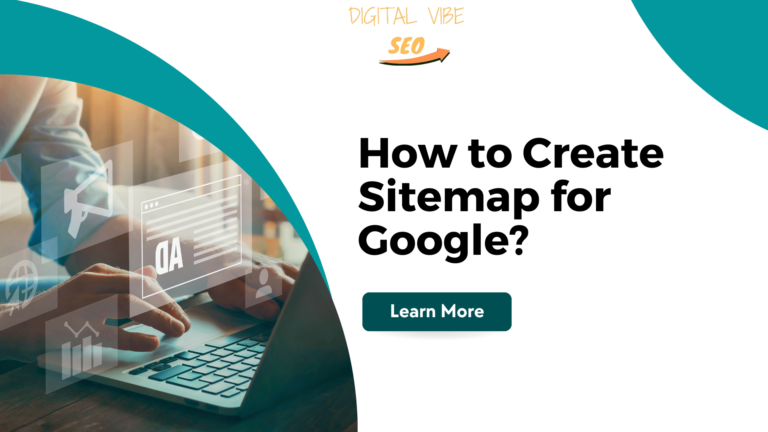
Table of Contents
ToggleIntroduction
The creation of a sitemap for Google is crucial for optimizing your webpage, and for the search engine to understand the structure of your website and index all the webpages correctly. This guide will lead you on how to make and submit a sitemap.
What is sitemap in SEO?
In the field of SEO, there is a sitemap which is a file wherein one is to describe the links on the site, files, videos, and other related items and the association between them. This file is used by search engines such as Google to enable it improve the way it crawls this site. This is important in how the search engines index your site and are able to discover new and altered pages.
What are the Different Types of Sitemaps in SEO?
There are several types of sitemaps in SEO, but the most common ones include:
XML Sitemaps: These are functional for the search engine and consist of a list of the website’s URLs.
HTML Sitemaps: These are created for users to guide them and give them a brief impression of the general layout and location of the site.
Video Sitemaps: These tell you about the videos that are on your site and the kind of content that they contain.
Image Sitemaps: These assist the search engines in the process of cataloging the images which are hosted on your site.
News Sitemaps: These are used for sites that contain blogs or articles that are posted regularly such as news sites.
Why is Google Sitemap Important?
A Google sitemap is important because it:
Improves Crawling: Assists Googlebot to understand the structural arrangement of your site in an effort to facilitate faster crawling.
Indexes New Content: This guarantees effective identification and the adoption of the latest content.
Enhances SEO: Aids in offering details about the content that you post, which in turn enhances the way your pages are indexed by the search engines.
Which Sitemap is Best for SEO?
An XML site map is usually the optimal type of map needed for SEO purposes. Its main purpose is to help search engine crawlers gather the necessary data required for their proper operation within your site. An XML sitemap can also contain information about frequencies of updates, priorities of URL relative to other URLs in the site, and the changefrequencies.
How Do I Create a Sitemap for My Google Site?
Creating a sitemap for your Google site involves several steps:
Use a Sitemap Generator: You can generate an XML sitemap easily if you are a WordPress user using the Yoast SEO plugin, or using sepecific software like Screaming Frog or online sitemap generators.
Manual Creation: A lot of specifics are involved when using this Sitemap protocol to manually build an XML sitemap.
Check and Validate: Some of the tools are like, Google XML Sitemap Validator that checks the validity or the correct creation of the sitemap.
Save the Sitemap: In most cases, the sitemap file would be named sitemap. xml, if you read my article on sitemaps, you’ll know that a sitemap file should be stored in the root directory of your website.
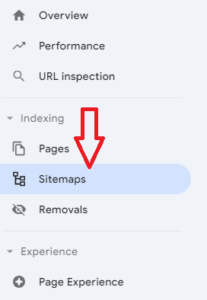
What is Sitemap URL?
Sitemap URL is the address for your sitemap file: For example, if your website is www. example. com, your sitemap URL might be www. example. com/sitemap. xml. This URL is what you will provide when you are reporting to Google Search Console.
Step-by-Step Guide to Creating a Sitemap for Google - In detail
Step 1: Plan Your Sitemap Structure
Before you begin creating your sitemap, it’s crucial to plan its structure. Consider the following points:
Identify Key Pages: Determine the most important pages on your website that you want search engines to prioritize.
Hierarchy and Organization: Organize your pages hierarchically, from the homepage to categories, subcategories, and individual pages.
Content Updates: Decide how often different sections of your site are updated and need re-crawling.
Step 2: Choose a Sitemap Generation Tool
There are various tools available for generating sitemaps. Some popular options include:
Yoast SEO: Ideal for WordPress users, this plugin automatically generates and updates your sitemap.
XML-Sitemaps.com: A free online tool that creates sitemaps for small to medium-sized websites.
Screaming Frog SEO Spider: A desktop application that crawls your website and generates a sitemap, suitable for larger sites.
Step 3: Generate the Sitemap
Using Yoast SEO (WordPress)
Install and Activate Yoast SEO: From your WordPress dashboard, go to Plugins > Add New, search for Yoast SEO, and install it.
Enable XML Sitemaps: Go to Yoast SEO > General > Features, and toggle the XML sitemaps feature to “On”.
View Your Sitemap: Click on the question mark next to the XML sitemaps feature and then the link that says “See the XML sitemap”.
Using XML-Sitemaps.com
Access the Tool: Visit XML-Sitemaps.com.
Enter Your Website URL: Fill in your site’s URL and configure optional settings like frequency and priority.
Generate Sitemap: Click “Start” to create the sitemap, then download the generated XML file.
Using Screaming Frog SEO Spider
Download and Install: Download Screaming Frog SEO Spider from their official website and install it.
Crawl Your Website: Open the tool, enter your website URL, and click “Start”.
Generate Sitemap: Once the crawl is complete, go to Sitemaps > XML Sitemap, configure settings, and save the XML file.
Step 4: Validate Your Sitemap
Validation ensures that your sitemap is correctly formatted and accessible to search engines. You can use the following tools:
Google Search Console: After submitting your sitemap (detailed below), Google will report any issues found.
XML Sitemap Validator: Use an online validator like the one at XML Sitemap Validator to check your sitemap’s structure.
Step 5: Submit Your Sitemap to Google
Sign in to Google Search Console: Ensure you have verified ownership of your website.
Go to Sitemaps Section: In the left-hand menu, navigate to Index > Sitemaps.
Submit Your Sitemap: Enter the URL of your sitemap (e.g., https://www.yourwebsite.com/sitemap.xml) and click “Submit”.
Step 6: Monitor Your Sitemap
Regular monitoring helps you ensure that your sitemap is working effectively.
Check the following:
Index Coverage Report: In Google Search Console, this report shows the status of indexed pages and any issues.
Sitemap Status: Review the submitted sitemap status for errors or warnings that may need attention.
Step 7: Update Your Sitemap
As your website grows and changes, keep your sitemap updated to reflect new and removed pages. Many tools, like Yoast SEO, update sitemaps automatically, but it’s good practice to:
Regularly Review and Regenerate: Periodically regenerate your sitemap to capture significant changes.
Re-submit to Google: Whenever you make substantial updates, resubmit your sitemap through Google Search Console.
Is Sitemap Mandatory?
Although it is not required to implement a sitemap, it is strongly suggested, particularly in cases where a website contains a large number of pages, is organized in a complex manner, or possesses multimedia elements. Sitemap can help a lot in increasing the access of website or page within the search engine.
Which Sitemap Should I Use: HTML or XML?
XML Sitemap: Best when used for search engines. It has a format that can easily be understood by the search engines and therefore enhances the probability of recognition by the search engine.
HTML Sitemap: Think about what is the best for users. This layout is advantageous since it is easy to use and guides the visitor around the site.
Therefore, for optimum search engine visibility, use both. The XML sitemap is useful for search engines and search engine crawlers when accessing the site, while the HTML sitemap helps users to navigate through the site.
Conclusion
Submitting a sitemap to Google is one of the initial processes in SEO that any site owner or SEO expert is supposed to follow. It aids search engines in understanding your site as well as confirm to it that all the vital pages are submitted. By using the guidelines outlined in this guide, you can develop a comprehensive sitemap and greatly improve the SEO of your site. Always update your sitemap index file and double check Google Search Console for other problems from time to time.
Must Read: How Digital Marketing is Booming in 2024?
FAQs - Frequently Asked Questions:
How often should I update my sitemap?
Update your sitemap when you make tremendous changes to your site or tweak your list of important pages.
Can I have multiple sitemaps for my website?
Yes, it is possible to have more than one sitemap because the main purpose of a sitemap is useful when it is applied to a large website with numerous pages, images, and videos.
What if there are certain errors in my sitemap?
In this case, Google Search Console can help determine errors and correct them. Therefore, any sitemap needs to be well structured and follow these important formatting rules.
How to add my site in the Google search console?
This can be done by going to Google Search Console, clicking on the property that you manage, accessing the Sitemaps section, and then entering a URL for the sitemap.
Does submitting a sitemap guarantee my site will be indexed?
Submitting a sitemap is useful but does not guarantee that the pages described in it will be indexed. The more you align your site with these standards, the better your luck will be in terms of SEO.


